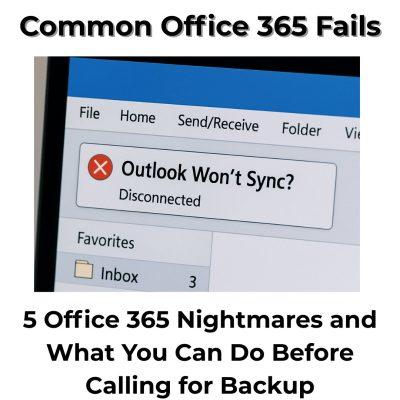If you’ve recently opened Outlook and thought, “Something looks different…” you’re not imagining things. Microsoft has officially started rolling out the new version of Outlook — and it’s not just a fresh coat of paint.
In this blog post, we’ll walk you through the most significant changes, highlight the new features in the updated Outlook, and show you how to keep the classic version (for now) if you prefer it.
What is “New Outlook”?
The “New Outlook” is Microsoft’s attempt to unify the experience across Windows, Mac, and the web. Built on the same core as Outlook.com and Outlook for Mac, it aims to simplify and modernize the interface, with better integration with Microsoft 365.
But while it’s sleeker, it’s also missing a few features long-time users depend on.
Key Features in the New Outlook
Here’s what’s new and different:
- Streamlined Interface: A cleaner, more modern look that aligns with Outlook.com and the Outlook mobile app.
- Pin Emails: You can now pin important messages to the top of your inbox.
- Snooze Emails: Need to come back to a message later? You can snooze it to reappear at a time of your choice.
- Calendar Board View: Like Trello for your schedule — drag and drop tasks, notes, files, and calendar items onto a flexible board layout.
- Improved Search: Search is now faster and more relevant, powered by Microsoft Search.
- Enhanced App Integration: The new Outlook integrates more closely with Microsoft Loop, To Do, Teams, and OneNote.
- Cloud Attachments by Default: Files attach from OneDrive automatically unless changed.
- Unified Settings: A single panel to control all mail and calendar settings, simplified for easier navigation.
What’s Missing in the New Outlook?
While the new Outlook is catching up on features, it’s not a complete replacement for everyone, yet.
- No support for PST file import/export
- No offline access for shared mailboxes
- No POP email account support
- Limited Add-In compatibility
- Rules and macros from classic Outlook may not carry over
- No .ICS drag-and-drop support to calendar
These limitations can be a deal-breaker, especially for business users or anyone who relies on specific workflows.
Can You Keep Using Classic Outlook?
Yes — for now. When Microsoft prompts you to “Try the New Outlook,” it’s optional. If you switch and don’t like it, you can toggle back using the “New Outlook” switch in the upper-right corner of the window.
However, Microsoft may eventually make the switch permanent, so it’s a good idea to explore the new version now and start preparing if you’re using features that’re being discontinued.
Our Advice at Bob’s Computer Service
If you:
- Use POP email accounts
- Depend on Outlook rules, macros, or offline shared calendars
- Regularly work with local PST files
- Need specific add-ins for your work
Stick with classic Outlook for now. We can help you manage that transition and even block the upgrade if needed.
If you’re curious and your setup is simple (such as IMAP or Microsoft 365), the new Outlook is worth exploring. Make sure to back up your data first and test it on a non-critical system.
Need Help Navigating the Change?
At Bob’s Computer Service, we help local professionals and business owners stay productive through every software update. If the new Outlook is disrupting your workflow, we can guide you through your best options, ensure a smooth upgrade, or help you stick with the version that suits you best.
Contact us today if you’d like help with Outlook, email setup, or optimizing your systems for smoother operation.